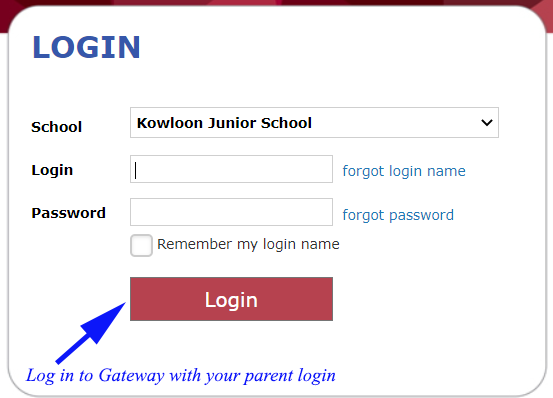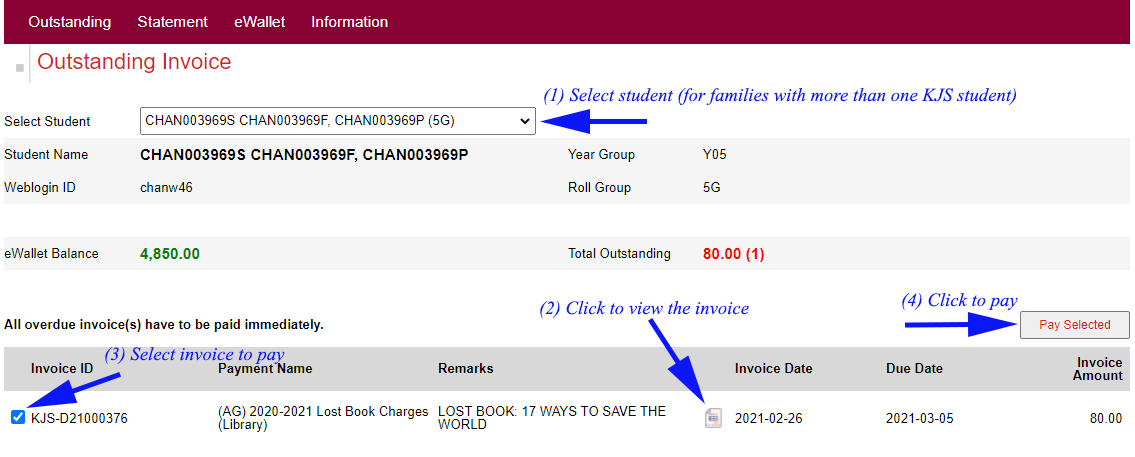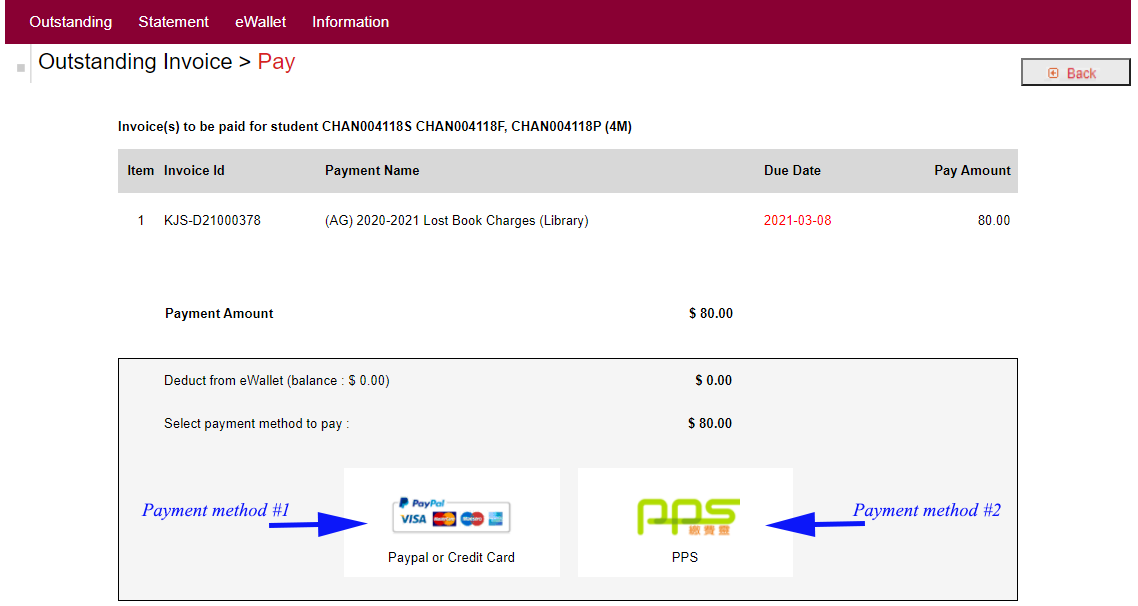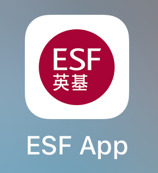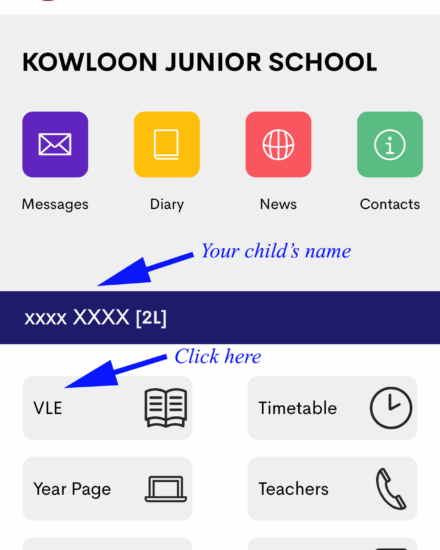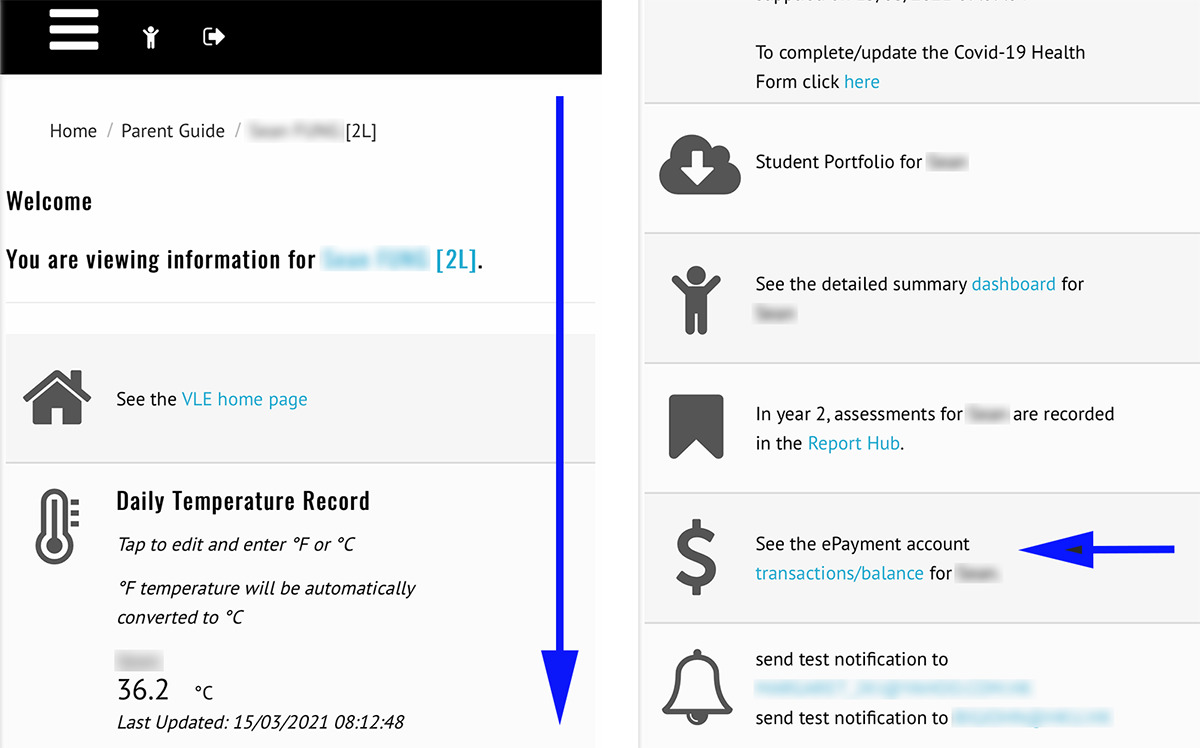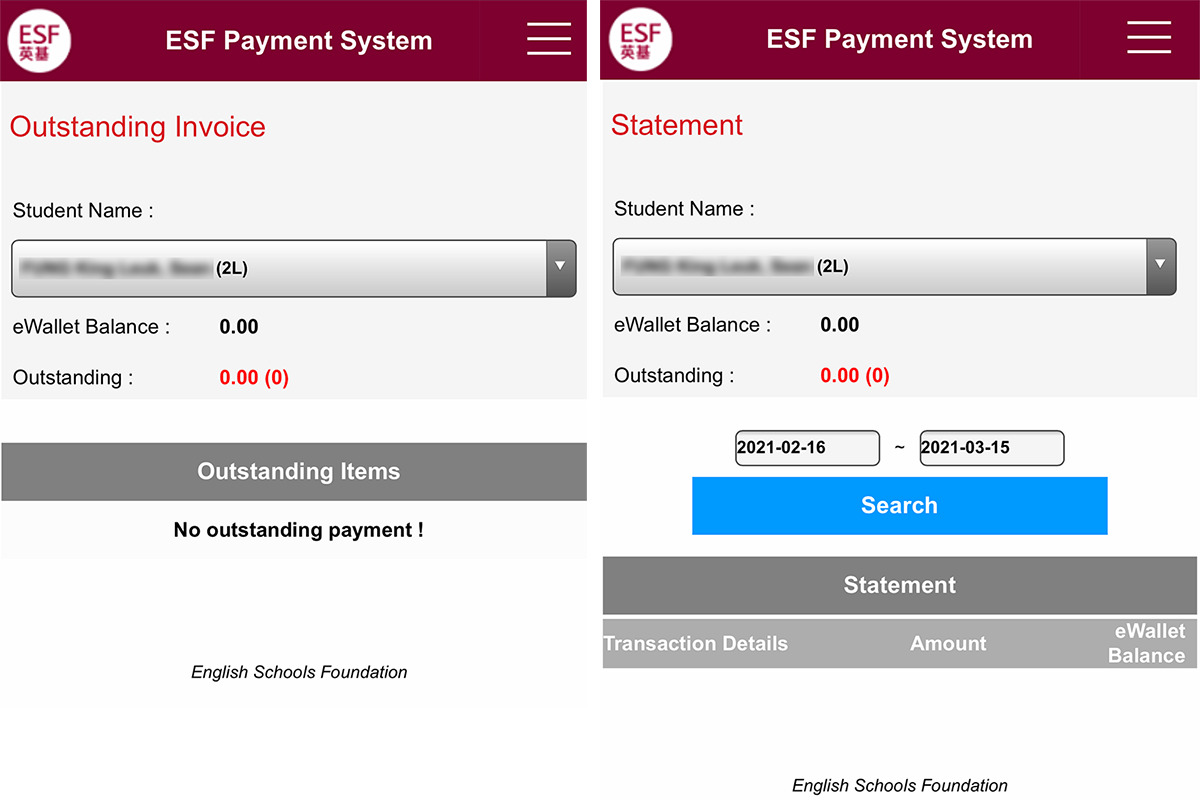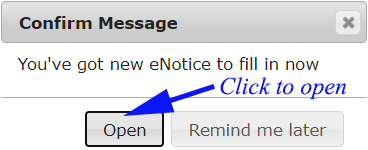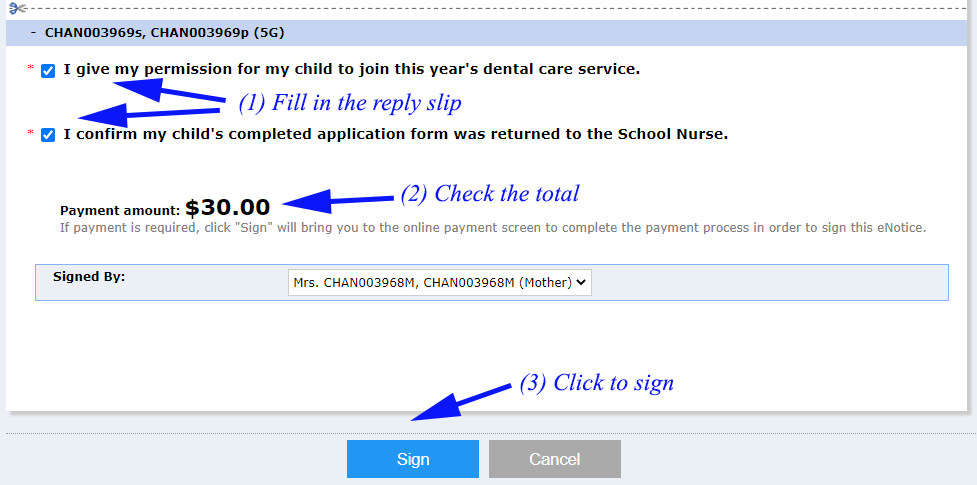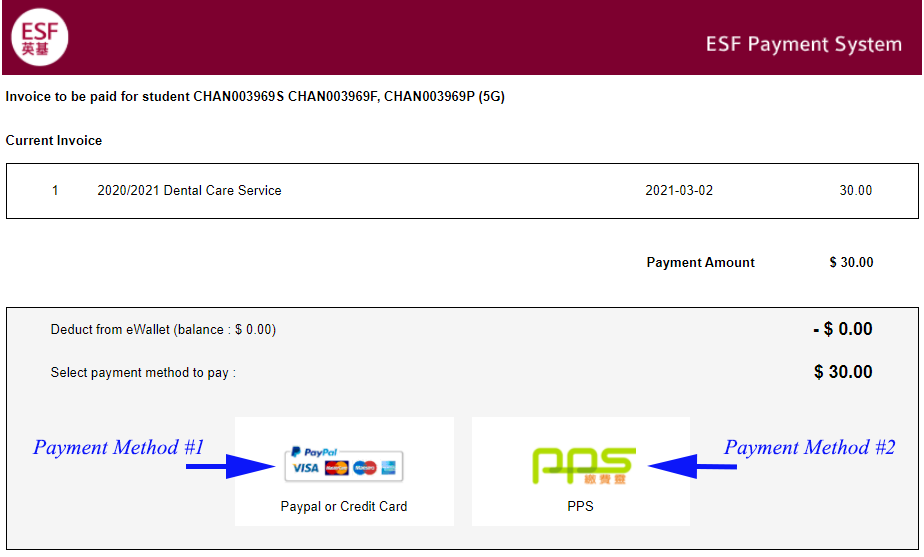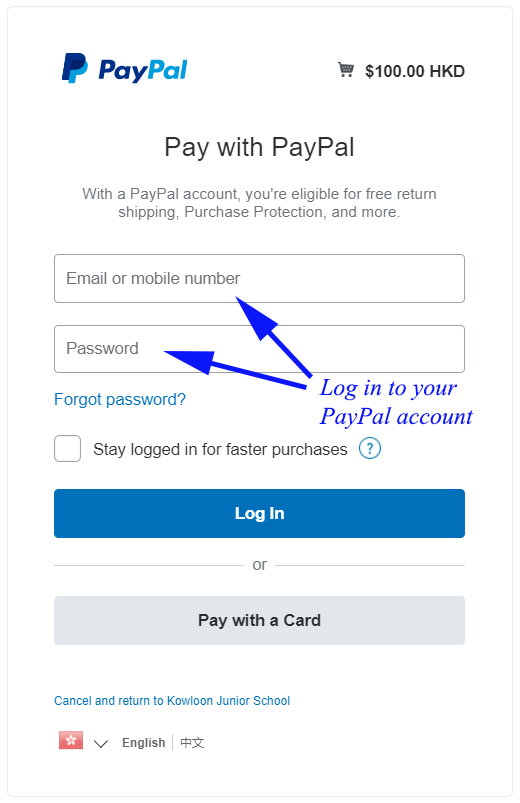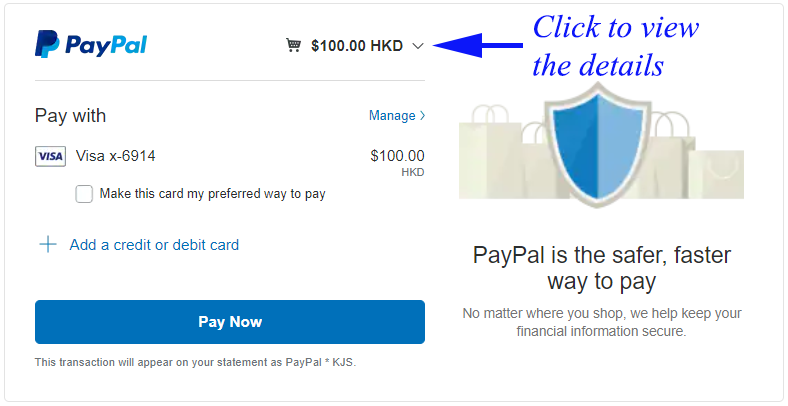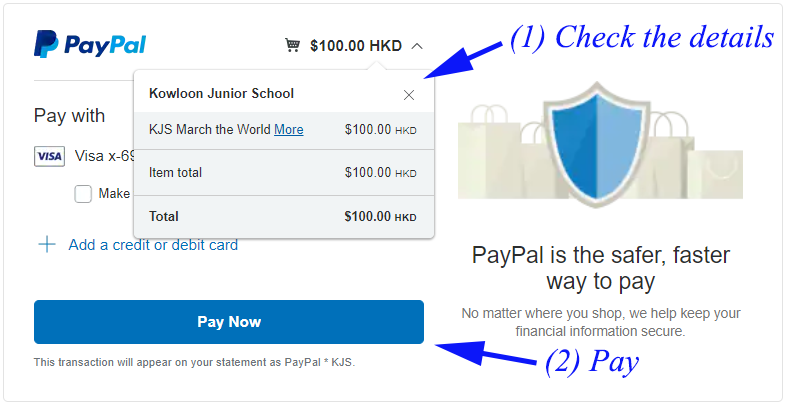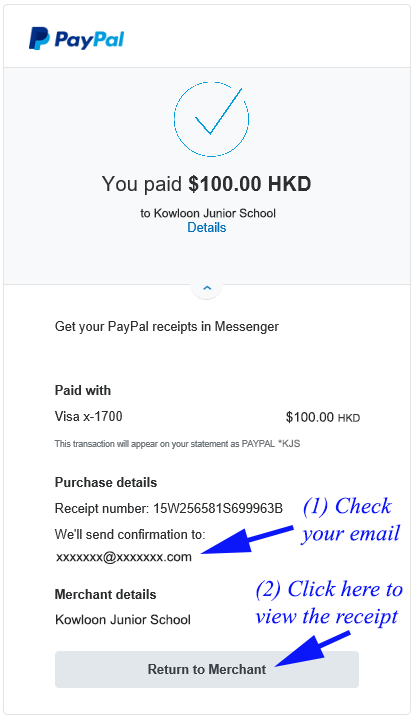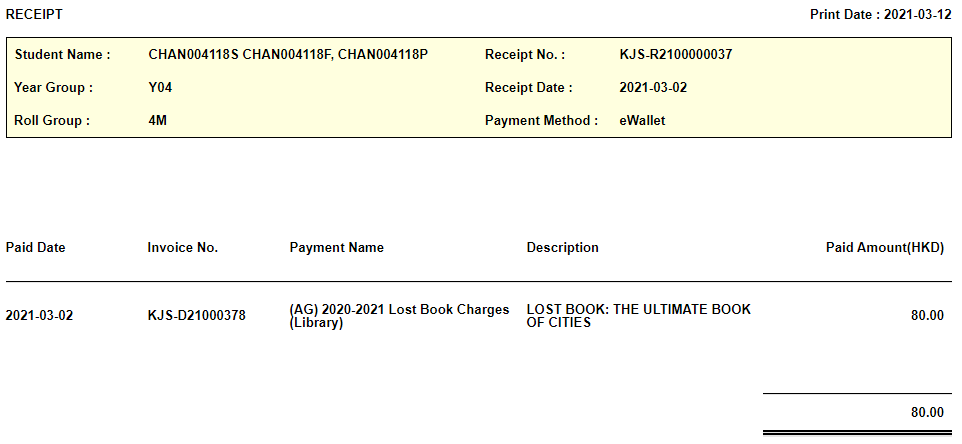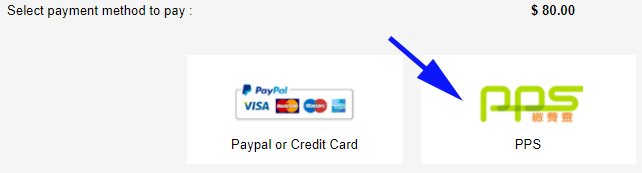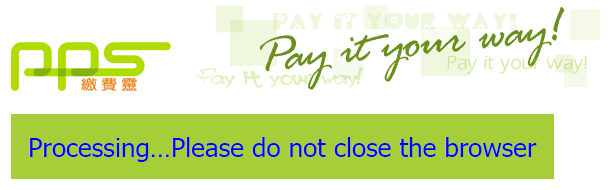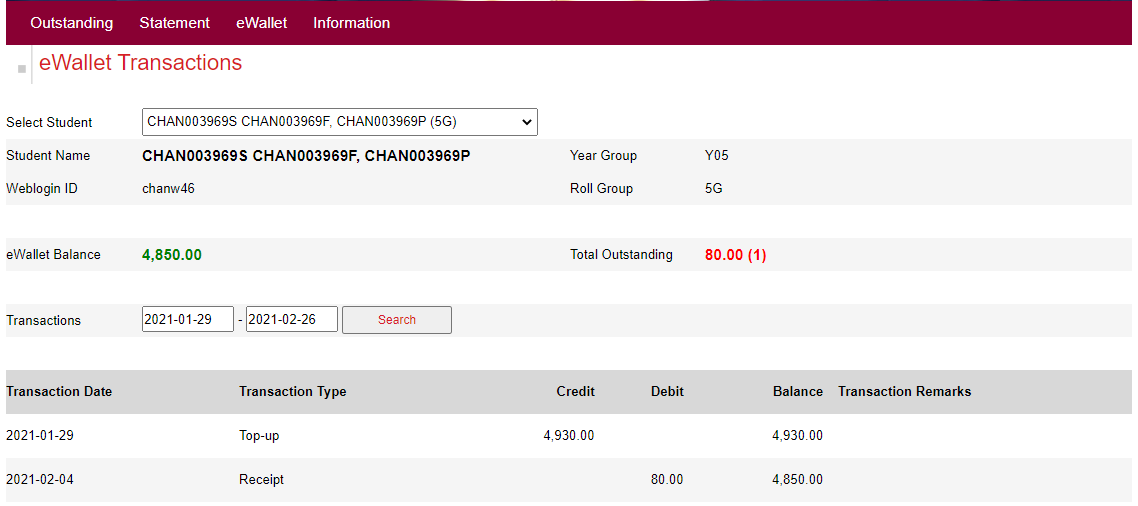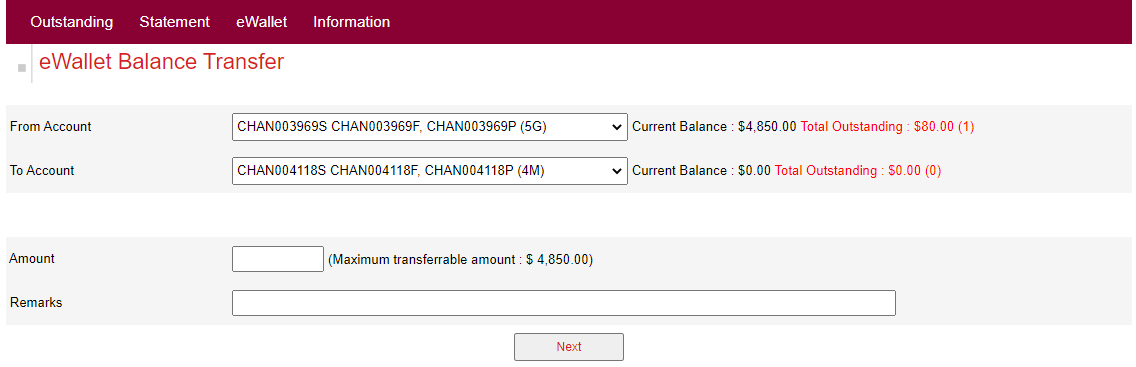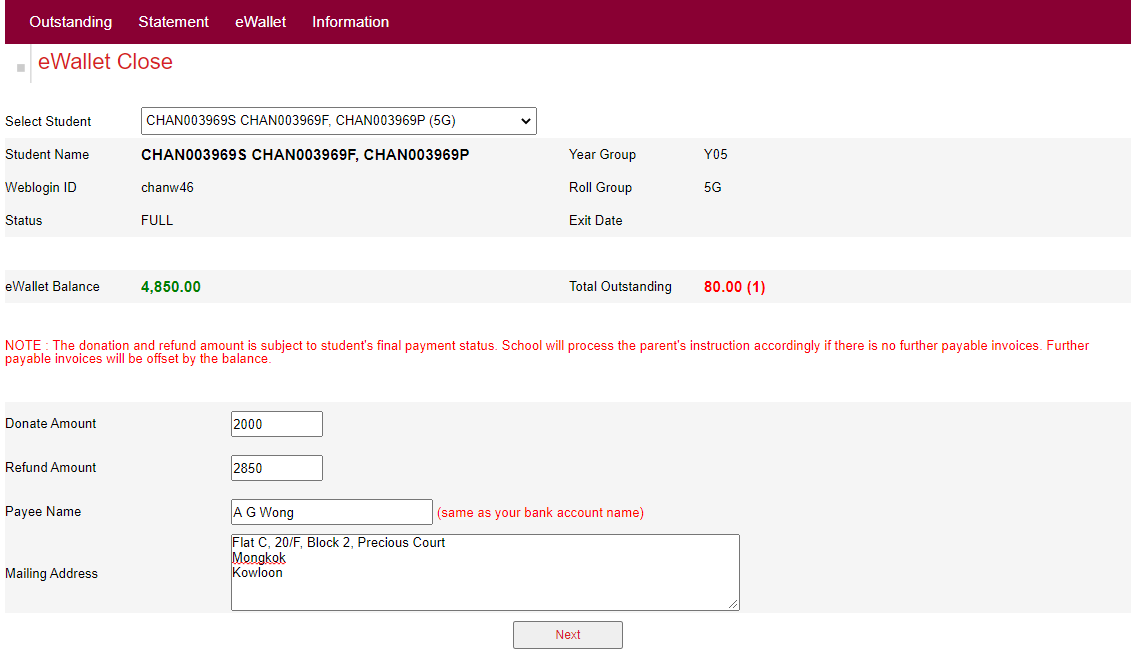At KJS, we are keen to provide parents with a simple and sustainable solution to settle non-school fees and school-based payments. Parents can settle outstanding invoices through the ESF Payment System. Details are listed below and for any further questions, please contact our Finance Team at finance@kjs.edu.hk.
- Non-school fee payment items include camp fees, yearbook purchases, dental care services, etc.
- School fees, deposits for school places and capital levies are handled centrally at ESF Head Office. For any queries about these areas, please contact its Billing Department directly at billing@esfcentre.edu.hk.
- Uniforms and lunches are handled by our PTA Office. For any queries including payment, please contact its Administrator at pta@kjs.edu.hk.
Invoice, Receipt & Statement
How to make a payment via the Payment System
How to make a payment via the ESF App
How to make a payment via eNotice on Gateway
Payment Method – PayPal/Credit Card
Payment Method – PPS
eWallet, Refund & Account Closure
Invoice, Receipt & Statement
Invoices will be issued via the Payment System during each school year and notifications will be sent to parents by email. Parents are advised to keep their email addresses updated (Gateway > Student Profile > Student Demographics > Family Information) and settle all invoices in a timely manner. Once they are overdue, parents will not be able to skip them when making a payment for other invoices. For parents who experience financial difficulties, please contact our Finance Team at finance@kjs.edu.hk to explore further solutions.
No matter whether invoices are paid, outstanding or cancelled, parents can view, print or download them through the system. All transactions can be found under the Statement section, including receipts.
How to make a payment via the Payment System
For majority of school-based payment items, parents will receive auto generated emails once invoices are issued through the Payment System. To settle these invoices, please follow the steps below.
Step 1: Log in to Gateway
(For parents who forget their login information, please contact our IT Team at ict@kjs.edu.hk.)
Step 2: Find the “Payment” button under your child’s student profile
Step 3: Access the Payment System and settle outstanding invoices
(All overdue invoices are required to be paid immediately. Parents will not be able to skip the selection of overdue invoices when making a payment.)
Step 4: Select one of the two payment methods
(Parents will be charged a standardized payment processing fee – 3% of each transaction. Other forms of payment including cheques and cash will not be accepted.)
How to make a payment via the ESF App
Parents may follow the steps below to access the Payment System and pay by PayPal/Credit Card through the ESF App. Unfortunately, PPS does not support any mobile devices.
Step 1: Access the ESF App on your mobile device
(For further information on the ESF App, please click here to visit the parent guide.)
Step 2: Click the “VLE” icon under your child’s name
Step 3: Scroll down to the end of the page and click “$” or “transactions/balance”
Step 4: Settle outstanding invoices, if any and continue with the remaining procedures
How to make a payment via eNotice on Gateway
During each school year, eNotices will be issued to parents via Gateway for miscellaneous items e.g. sale of yearbook, dental care service sign-up, etc. Parent can sign up and pay at the same time. Procedures are listed below.
Step 1: Log in to Gateway
(For parents who forget their login information, please contact our IT Team at ict@kjs.edu.hk.)
Step 2: Click “Open” when a reminder pops up
(This reminder will only appear when there is an eNotice pending for signature.)
Step 3: Fill in the reply slip and sign
Step 4: Select one of the two payment methods
(Parents will be charged a standardized payment processing fee – 3% of each transaction. Other forms of payment including cheques and cash will not be accepted.)
Payment Method – PayPal/Credit Card
PayPal is an online payment processing system in majority of countries and serves as an electronic alternative to traditional payment methods e.g. cheques, cash, etc.
- For parents who choose to pay by credit card but do not have a PayPal account, please refer to this webpage for further instructions.
- For parents who do not have a PayPal account but would like to create one, please sign up here.
- For parents who choose to pay by PayPal and have already had an account, please follow the steps below.
Step 1: Select “Paypal or Credit Card”
Step 2: Log in to your PayPal account with your email/mobile number and password
Step 3: Check the details before paying
Step 4: Click “Pay Now” to confirm the transaction if the details are correct
Step 5: Click “Return to Merchant” to get back to the Payment System where a receipt will be generated automatically.
(Payments made via PayPal will be processed instantly under normal situations.)
Step 6: Print the receipt if needed
Payment Method – PPS
PPS is a Hong Kong based bill payment solution that allows payment from pre-registered bank accounts. Parents can choose this payment method and pay online. To open an account, please refer to its website.
- PPS does not support any mobile devices.
- For parents who choose to use a mobile device to access the payment system, please pay by PayPal/Credit Card instead.
- Payments can be made via PPS by internet. No payment via PPS by phone or at PPS Registration Terminal will be supported.
- For parents who choose to pay via PPS by internet, please follow the procedures below.
Step 1: Select “PPS”
Step 2: Fill in the form, check the box “I have read and hereby accept …” and submit
Step 3: Check your SMS message, input the 6-digit one-time password and click “Proceed”
Step 4: Wait until the transaction is completed.
Step 5: Once the payment process is done, a receipt will be generated automatically.
(Payment made via PPS after 7:00p.m. Monday to Friday, except Saturday, Sunday and public holidays in Hong Kong, will be processed on the next working day.)
eWallet, Refund & Account Closure
Every child has an eWallet to store money. During each school year, parents will be asked to pay for miscellaneous charges. By each year end, remaining balances, if any, will be refunded to the students’ eWallets for the following school year and will be refunded when they leave KJS. It can also be transferred to another child in the same family who is still attending KJS.
eWallet > Transactions:
- Parents can view all in/out eWallet transactions.
- For parents with more than one child attending KJS, please select the respective student name first before viewing his/her eWallet transactions.
eWallet > Transfer:
- For parents with more than one child attending KJS, they can choose to transfer eWallet balance among siblings.
eWallet > Close:
- For students who are about to leave KJS and still have an eWallet balance, their parents will be asked to submit a request to close the respective eWallet accounts.
- Parents can choose to make a donation to the school and/or receive a refund by cheque.
- If there is any outstanding invoices, parents will be required to settle them first before submitting an account closure request.